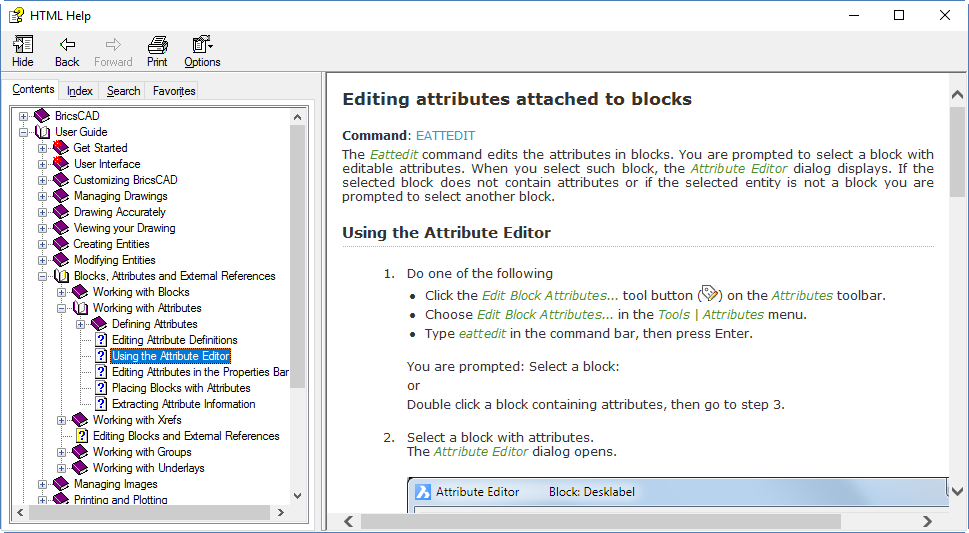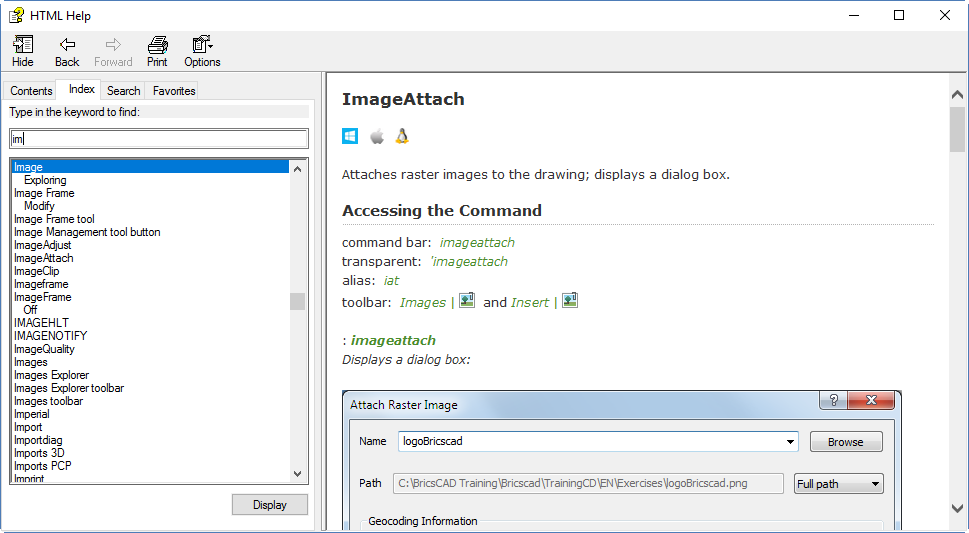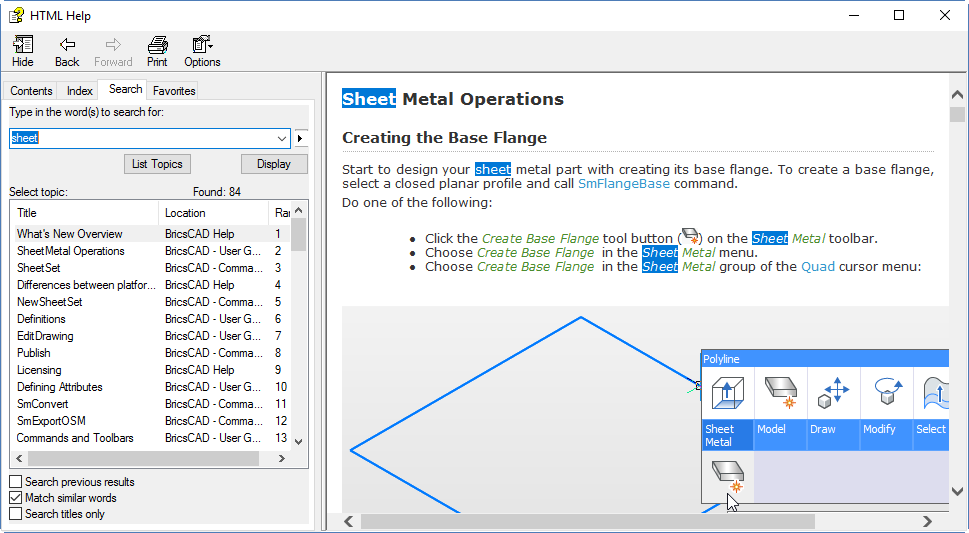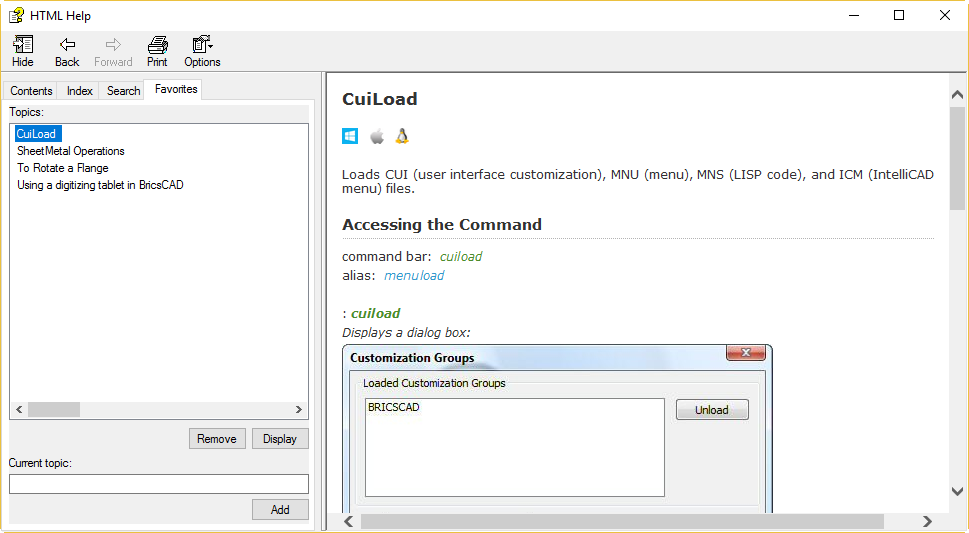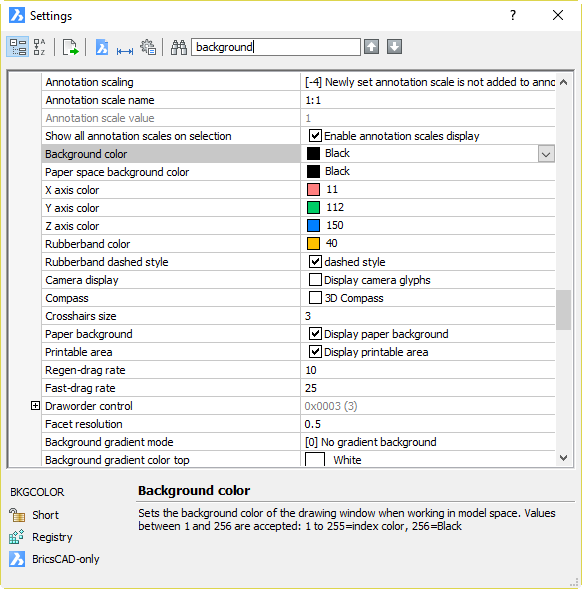This tip applies to BricsCAD V14 to V18 inclusive, and possibly other versions too.
BricsCAD automatically works with a 3D “mouse” (e.g. 3DConnexion SpaceNavigator controller), and due to the generally excellent performance of BricsCAD in 3D, it works very smoothly and is a real productivity boon for 3D work. If you don’t already have one and you work in 3D, it’s well worth spending a fraction of the money you saved by switching to BricsCAD to get hold of one.

Unfortunately, the way BricsCAD reacts to use of this device fails to lock the horizon by default. This means it does not keep the vertical axis vertical, so unless you have an exceptionally light and skilled touch, you will soon have your model skewed, upside down and/or flopping around all over the place.
OK, this may be a silly default setting, but how do you change it? Read on.
Method 1
Press the left button on your controller. If you’re lucky, you will see the 3dxWare Panel. (I’m not seeing it in V18 so maybe I need a driver update). Use the Button Configuration tab and change it from “All Applications” to “BricsCAD”, then it should show as:
- L: BricsCAD Default Menu
- R: Fit
Picking the controller’s left button in BricsCAD after doing this brings up a context menu containing a Lock Horizon option.

Once you turn this on, the controller will work as expected.
Method 2
If you don’t have those options available to you when you pick the controller’s left button and you’re comfortable messing around in the Registry (the usual caveats apply here), you can fix it up.
First close BricsCAD. Now start REGEDIT and search for the 3dMouseMenu section, e.g. HKEY_CURRENT_USER\Software\Bricsys\BricsCAD\V18x64\en_US\Profiles\3D Modeling\3dMouseMenu. Under there is a LockHorizon value: change that from 0 to 1. Next time you start BricsCAD, the controller should work as expected. If therre are multiple user profiles, you will need to repeat this process for each profile.
Method 3
If you don’t have rights to use REGEDIT or you don’t feel comfortable doing so, you can achieve the same result by exporting and importing a user profile, with a little bit of text editing inbetween.
- Close BricsCAD
- Start the User Profile Manager (e.g. Start > All Programs > Bricsys > BricsCAD V18 (x64) en_US > V18×64 User Profile Manager
- Choose a user profile and export it
- Manually edit the resultant .arg using a text editor (e.g. Notepad) and change the appropriate line under 3dMouseMenu to “LockHorizon”=dword:00000001
- If that section doesn’t exist, add it as follows (ensuring you use the right version information, e.g. V16x64 in place of V18x64):
[HKEY_CURRENT_USER\Software\Bricsys\BricsCAD\V18x64\en_US\Profiles\3D Modeling\3dMouseMenu]
"Rotate"=dword:00000001
"PanZoom"=dword:00000001
"LockHorizon"=dword:00000001
"RotCenterModeAuto"=dword:00000001
"RotCenterModeSelected"=dword:00000001
"Speed"=dword:00000001
"3dMouseMode"=dword:00000000
"RotCenterVis"=dword:00000002 - Import the edited .arg – you’ll have to provide a different name to any existing profile. Don’t worry, you can rename and delete profiles later as required.
- Set that profile current
- Start BricsCAD
You can do the same from within BricsCAD using Tools > User Profile Manager, but as you need to restart BricsCAD anyway before the change takes effect, you may as well do the above.