Trying to be fair, I decided to put aside my initial hostility to the AutoCAD 2013 Help system and use it for real. I used it in a realistic situation, to find out how to work with something new or changed (model documentation) as I was working through it with my own example drawing. Try as I might to give it a fair go, I could only get so far before I got irritated. Using it in anger might not be an entirely appropriate phrase for it, but it’s not that far off. Using it in annoyance, perhaps? Here’s how it went.
I hit F1, wait for it to finish loading itself, click in the search box (because that’s not where the focus is to start with), type ‘model documentation’ and pick Search (because Enter doesn’t work). I then wait again, for about 10 seconds, even though I’ve configured it for offline use. Eventually, there is a huge mass of results displayed, almost all of which are totally (totally!) irrelevant to model documentation. Most of them are relevant only to ARX programmers dealing with completely unrelated matters.
If I use the “phrase” option rather than “and”, the list is much shorter and has a much higher proportion of results that have some relevance, but there are still completely pointless results. For example, the 4th result is About Performance Considerations (AutoLISP), which does not contain the phrase at all. It does contain the words ModelSpace and Document, but not together. It does not contain any information remotely related to model documentation. Didn’t Autodesk buy a search technology company a while back? If that company’s technology is in use here, then Autodesk bought a dud.
At least the top two results directly relate to what I need, so I’ll move on with those. They are Commands for Working With Model Documentation Drawing Views and About Model Documentation. The content of the former page is OK; it’s just a list of commands. There is some pointlessly wasted space at the top of the page that means I have to scroll down to see the bottom of the list, but other than that it serves as a useful reference. The latter page is also fine. It’s an executive summary of the feature with a few relevant pictures, followed by a decent set of links pointing to relevant pages that expand on the subject and explain how to do various tasks associated with it. Now I have overcome the inadequacies of Search and determined that useful Help content is all there, that’s all good then, isn’t it? Not really, I’m afraid.
If Help was being run from a real browser, I’d be able to keep both of those starting pages open with their useful links, then middle-click on each of them as needed to open each useful page in a new tab. However, Help isn’t being run like that. It’s being run from inside Autodesk’s pseudo-browser thing, which only allows one page at a time to be displayed. To be fair, this restriction also applies to the old CHM-based Help to some extent. However, the old CHM Help is split into multiple sections, and it is possible to have multiple CHMs each open in their own windows. For example, I can have the AutoCAD 2010 main Help and Developer Documentation open at the same time, something that’s very important for my productivity and which I would find extremely difficult to give up.
To work around the tabless nature of 2013 Help, I need to choose one particular page and stick to it. When I need another page, I need to navigate back up to one of the original links pages and then back down again. That would be bad enough if navigation within the pseudo-browser was good, but unfortunately it isn’t. Despite what looks like a breadcrumb feature at the top of the page, this is non-functional because of the lack of a hierarchical structure to the content. It just keeps taunting me by saying ‘Home’ and nothing else, pointlessly wasting a swathe of vertical space. There are back and forward buttons in that space, but the back and forward mouse buttons I can use everywhere else do nothing in this browser. You can use Alt+Left and Alt+Right to back and forward. Don’t go too far back, though! If you do, the Search panel goes blank and can’t be restored by going forward again, or by switching between Favorites and Search. To fix this, you can close and restart Help , or pick the Home button and wait about 6 seconds for it to get its act together and restore the Search panel. Then you’ll be at the home page, which may not be where you wanted to go back to.
All right, so I have chosen the single page I’m allowed to have open and I want to use the features it describes. This test PC only has a single 1280 x 1024 screen so there really isn’t room for both AutoCAD and Help at the same time, a situation that will be familiar to users of notebooks. I click on the AutoCAD drawing area behind the Help window, expecting AutoCAD to come to the top and to go behind it. Nothing happens, other than Help losing focus. Help stays on top, obscuring the drawing area. If I click the main AutoCAD taskbar button (this is in XP), that minimizes both Help and AutoCAD. Restoring AutoCAD also restores Help, so it still obscures the drawing area. The two windows are linked, and not in a good way for somebody with one screen. I guess some users will want Help to stay on top, but there are plenty of others who won’t, so what could Autodesk have done to keep everybody happy? Made it configurable, obviously.
Eventually I worked out that I could work on AutoCAD if I explicitly minimised the Help window, so away I went. I used the Commands for Working… page, then the VIEWBASE page to start my model documentation experiment. I then picked another link from the VIEWBASE page, the Drawing View Creation Ribbon Contextual Tab page. Having finished with that, I wanted to get back to the Commands for Working… page, so instead of picking multiple Back buttons (which as noted above is fraught with danger if you do it too often), I clicked on that result in the Search panel on the left. Did this take me back to the Commands for Working… page? No, it did not. It did nothing at all. To make it work I had to click another search result first, and only then the one I really wanted.
One saving grace is that I discovered that if I right-clicked on a link in Help, I could copy the URL and then paste it into a proper browser. This works both on and offline, and allowed me to work around many of the problems noted above. This kludge doesn’t work for search results, though, only for links in pages.
I’ve given AutoCAD 2013 Help a decent go, as much as the average reasonable person would before giving up. Maybe more so. I feel pretty comfortable about giving it what I consider a fair assessment. The content of the Help pages itself looks pretty good to me, at least for those pages I visited and the context in which I was using them. If you already know what command you’re supposed to be using, you just hit F1 from within that command to get at the page you want and you don’t need to go any further, you could well be satisfied. But if you’re using the system in any other way, there’s no getting away from it, it’s a crock. The content is not the problem, it’s the loss of structure to that content, and the browser thing being used to present that content. That loss of structure was A Bad Idea and the browser is a very poor effort. The system as a whole should not have been inflicted on customers.
As a courtesy, Autodesk should do what it did following the 2011 Help debacle and provide a CHM solution for customers to download. It should then go on providing a CHM solution indefinitely, until it can come up with something that is of comparable quality. People are already talking about making their own 2013 CHMs. Autodesk, please do the right thing and save them the bother; let us all know that you’re going to provide CHM as a workaround and get it to us as soon as you can. Don’t worry about losing face by admitting that the 2013 Help isn’t up to scratch. It’s too late for that; we’ve already noticed.

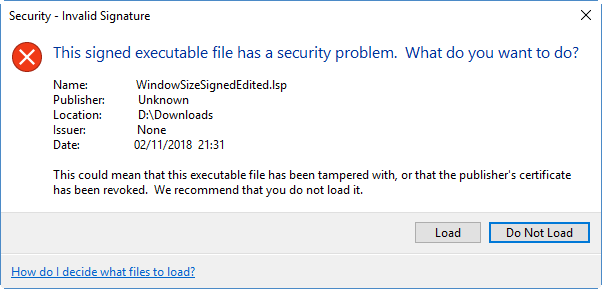

 Image of war graves by
Image of war graves by 




