This is the second post in this series where I explain why this statement holds true:
As a CAD Manager looking after AutoCAD users, or a power user looking after yourself, it’s worth your while to have a copy of BricsCAD handy.
This post is about using BricsCAD to do things to help out your AutoCAD users who are having problems with 3D operations. Why would you bother using BricsCAD to mess with AutoCAD 3D models? Because sometimes AutoCAD can’t do stuff with them, and BricsCAD can.
If you have a user who finally asks for help after fighting AutoCAD for ages trying to get an operation to work such as an awkward fillet, a self-intersecting extrusion or a direct edit that doesn’t want to move, you have a couple of options:
- fight the same fight yourself in AutoCAD, eventually discover that the user was right, and then construct an excruciatingly awkward workaround; or
- fire up BricsCAD and see if you can do it there. There’s a good chance it will. If it does, hand the DWG back to the user with a smug look on your face. If it doesn’t, construct an awkward workaround in BricsCAD, because it will almost certainly be faster than doing the same thing in AutoCAD. Direct editing of 3D solids is more flexible and easier in BricsCAD; the Quad Cursor helps a lot.
I’ve been writing a client-specific AutoCAD 3D training course recently, and going through the exercises I’ve developed has been instructive. I’ve lost count of the number of times I’ve thought, “Man, this would have been so much easier in BricsCAD.” That’s before we get to the 3D parametrics that BricsCAD has had for a while and which AutoCAD never will.
Why is BricsCAD so much better than AutoCAD at making 3D work well? Because it has to be. When you base your entire product line (including BIM, parametric 3D, sheet metal and a host of other uses covered by 3rd party developers) on a single DWG-based 3D engine, that engine has to be robust, powerful, efficient and fast.
It’s not as if Bricsys can say to somebody struggling with performing 3D operations in BricsCAD that they should be using Inventor or Revit instead. That cop-out is unavailable. It has to just work.
Fortunately, Bricsys has acquired a small group of genius-level experts in this area, and holds on to them rather than dumping them when they get too experienced. It shows. Overwhelmingly, it just works.
It will cost you a few minutes to download and install of an evaluation BricsCAD and confirm this for yourself. It’s well worth it.
There are exceptions, of course. Nothing is perfect, and you will come across the occasional glitch. But those exceptions are definitely rarer than in AutoCAD. My experience also tells me that if you report those exceptions, there’s an extremely good chance that they will be fixed, and quickly. Bricsys ain’t Autodesk.





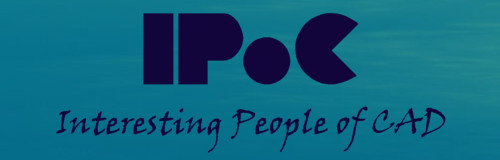













 There are several things in the above image that might be unfamiliar but which I suggest you leave turned on because they’re useful. If you really insist, here are the locations for these settings in the Preferences & Settings dialog:
There are several things in the above image that might be unfamiliar but which I suggest you leave turned on because they’re useful. If you really insist, here are the locations for these settings in the Preferences & Settings dialog:





























